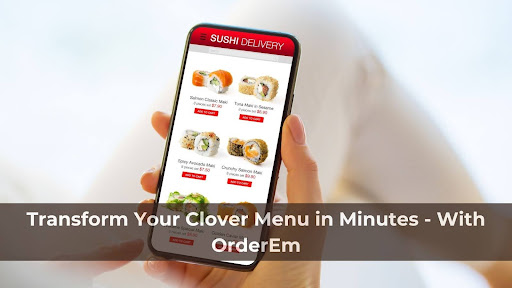
The charisma of Subway lies not in a secret recipe but in the freedom of choice. Customers appreciate the power to design their ideal sandwich, from choices of bread and veggies. In the approvingly competitive world of food service, a customized menu is a powerful marketing tool, dictating the restaurants' success. Considering that a staggering 85% of potential customers read menus before placing an order, crafting a customized menu is essential for everyone in the food business.
If you own a restaurant or food service business, but your Clover menu seems graceless, has no customized options, consumes crucial work hours in mere updation, and is not driving sales, then you’re digging your own grave. Not putting your customers in control and giving them the power of customization is already holding back tons of restaurants.
However, you now have a way to break free from the menu management grind. With OrderEm, you can create captivating menus, update the details in minutes, and enjoy high turnover. Have a look at this guide, where you will find everything related to how to transform your ordinary Clover menus into extraordinary ones.
OrderEm and Clover Integration
OrderEm is an online restaurant order management tool that delivers intuitive solutions for end-to-end operation management. Covering everything from Point of Sale (POS) systems to order delivery, it delivers effective solutions tailored for the seamless and efficient management of modern-day businesses.
OrderEm’s Custom Menu feature comes in handy when food businesses need to integrate the power of customized menus. It enables restaurant owners to design menus that appropriately reflect the restaurant’s unique personality and offerings. With a wide range of customization options and user-friendly tools, you can create a menu that not only looks amazing but also drives results.
No Set-up Hassle
For those who’re using Clover and want to transform their luster-lacking menu and spice it up with personalization, OrderEm is an easy fix. You get default integration with Clover. In a fraction of a second, you can merge Clover POS with OrderEm and give your brand the power of customization. All you need to do is, download OrderEm from the Clover App Marketplace and connect your store.
What makes OrderEm a game changer from a menu customization perspective is the ability to auto-fetch your existing menu without manual uploading, and making desired changes. As you click on the Import in OrderEm, you can import the Clover menu.
Customization at its Best
Through the easy-to-use dashboard, food service business owners can add, delete, and modify menu categories, items, ingredients, and qualities. Restaurants can easily upload images, descriptions, pricing, and other details to make their menu stand out.
They can go beyond the traditional menu customization and allow your patrons to customize add-ons, substitutions, and dietary preferences according to their eating habits.
Such customization not only provides a more satisfying dining experience to the customer but also polishes the brand image.
Menu Digitization
Digitized menus are more than a buzzword. They are a potential means of achieving a positive brand image, lowering operational costs, drawing customer attention, and improving engagement. OrderEm facilitates food service businesses to create fully-digital, highly modern, and touchless menus that customers can access by simple QR code scanning.
OrderEm creates a win-win situation for food businesses through its custom-made digital menu. Businesses can build and own massive customer data while offering their customers frictionless menu access.
Restaurants can exclusively programme digital menus that mention complementary items and highlight Today’s Special dishes, and Best Combinations, resulting in better cross-selling. This helps businesses to increase their average check size and overall revenue.
By digitizing Clover menus using OrderEm, restaurant owners can increase operational efficiency. They can quickly update menus and streamline the entire operation. Staff can also update menu prices and list items while reducing errors.
Gain insights into Menu Performance
Want to track how your customized menus are performing? Let OrderEm help you. It provides detailed reporting and analytics facility on menu performance. This holds great significance when a restaurant wants to identify the most demanding items and optimize its inventory accordingly. They can even optimize their menu pricing based on the performance of each menu item, resulting in a better turnover. This power of data helps restaurants to make informed decisions about their customized menu strategy.
When you have the opportunity to empower your Clover menu with numerous advantages, why settle for standard menus that lack personalization and hinder your growth? It's time to upgrade your Clover menus with OrderEm. The process is simple, which we will explain next for you.
Clover Menu Customization Through OrderEm
The secret recipe to create a winning menu is to use Clover integration in OrderEm. We will take you on this easy journey.
Step 1- Login to OrderEm
Your journey to unlock the power of the Clover menu starts with logging in to your OrderEm account. To do so, go to the ‘ Your Location’ section using your business ID and password.
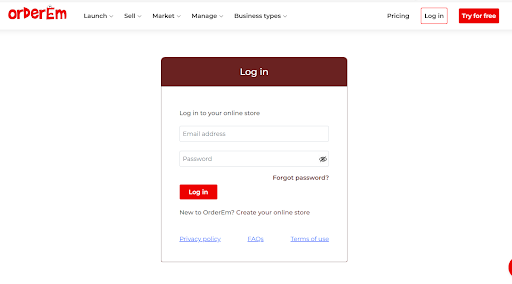
Step 2- Access the ‘ Menu’ Section
On the left side of the page, you can see the " Menu/ Item/Products" option from the drop-down to open the menu page.
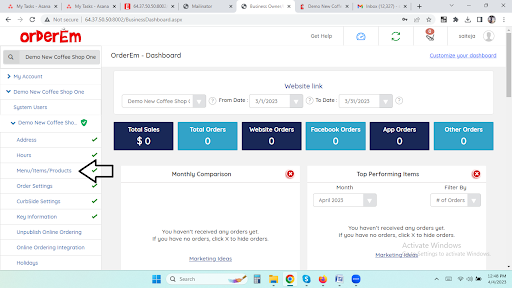
Step 3- Import Clover Menu
You have the option ‘Import from Clover’ to use your Clover menu in OrderEm. Click on the option and wait for a while, as your menu is fully exported. Don’t forget to lock the menu button to lock your menu. It is important to avoid automatic reimporting of the menu.

You can either export the entire menu or specific items from the menu based on your requirements.
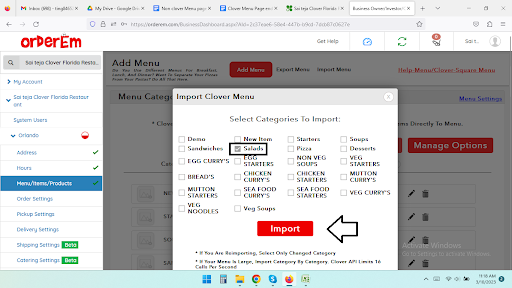
If you want to replicate the same menu for other locations, check on ‘All Locations,’ and your Clover menu will be imported to all the locations automatically. OrderEm allows you to edit or delete any menu category by simply clicking on the “Edit” and “Delete” symbols that you can find next to the menu item.
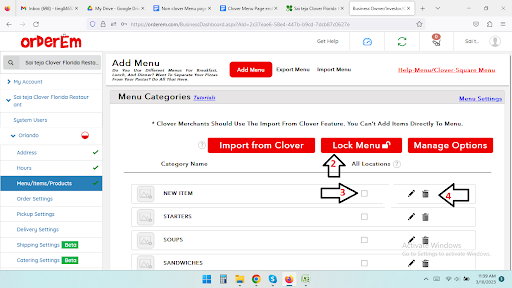
Step 4- Customize Your Menu
Now, let’s understand how to customize your Clover menu using OrderEm. Select any menu item that you want to customize. Click on the edit option to proceed with the customization.
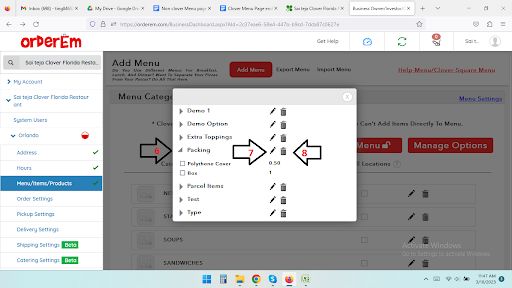
You can customize menu items, categories, description preparation time, individual taste preferences, and other aspects. Make the desired changes and save every change to apply them.
That’s it. In these simple steps, you can upgrade your traditional Clover menu and customize it by all means possible. Even though the whole process is simple, there is a highly responsive customer care team to help you customize your menu to tough new highs.
Final Say
A customized Clover menu is the ladder that food businesses need to climb to experience higher customer turnout and revenue. OrderEm and its default Clover integration facilitate restaurant businesses to customize each menu component without manual upload.
With automated syncing between OrderEm and Clover, restaurant owners can ensure that any menu changes are automatically applied and reflected across all platforms. So, stop presenting standard menus that don’t seize the attention and lure customers. Customize menu items, pricing, descriptions, and ingredients to cater to specific customer preferences while cultivating a more personalized dining experience.